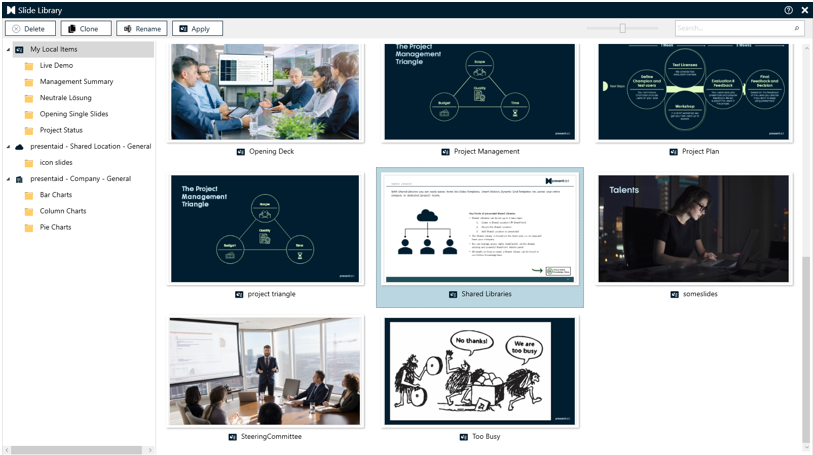Introduction #
With the presentaid Slide Library you can save your slides and easily add them to any other slide deck.
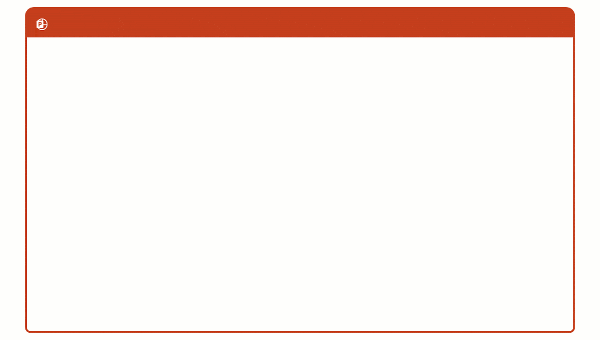
Save a Slide #
- Right click the slide(s) which you want to save in the Slide Library –> Save Slide in Library
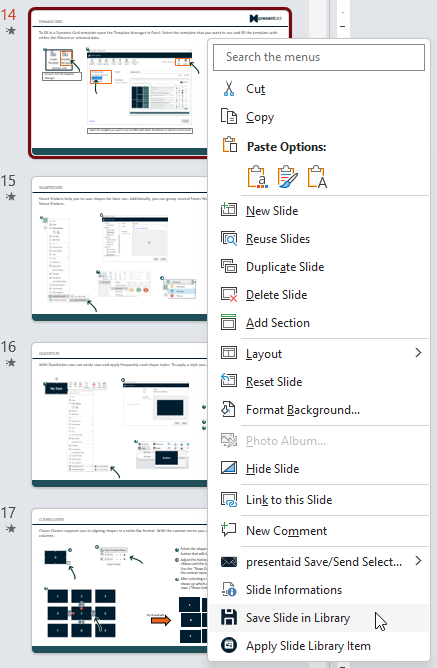
- Provide a name and save your slide. If more than 1 slide is selected you can choose whether you want to save the selection as 1 library item or split it into single slide items
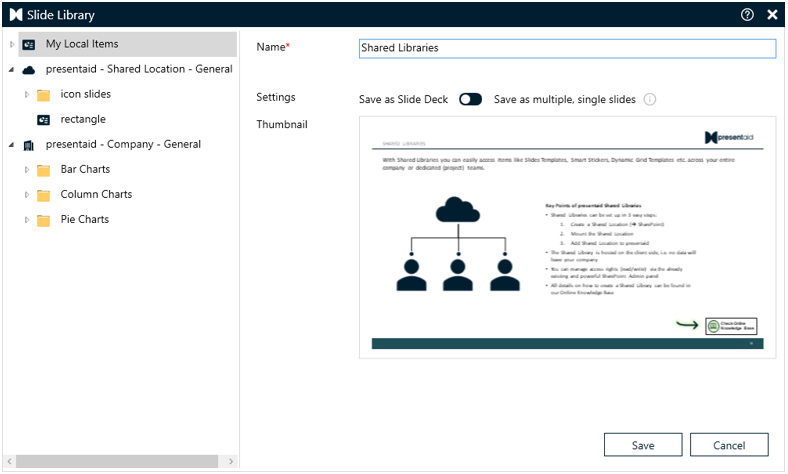
Apply a slide from your Slide Library #
- In the presentaid ribbon, go to the Slide Library group and click Overview
- Select the slide that you want to apply to your slide