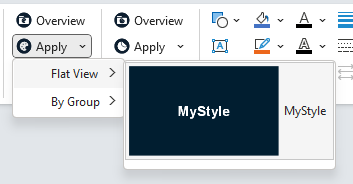Save a Quick Style #
- Right click the shape with the Style that you want to save and choose presentaid actions –> Save Quick Style
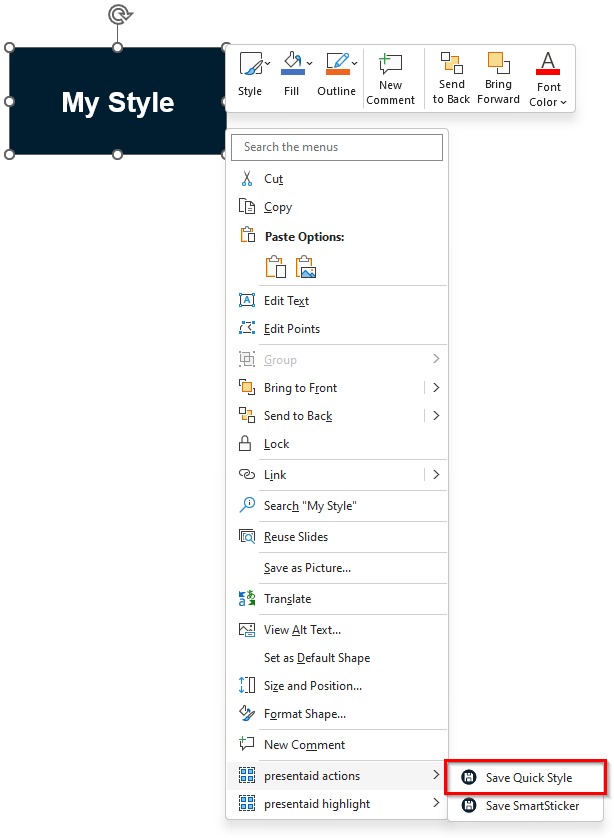
- Give your Quick Style a name and assign it to a group (optional)
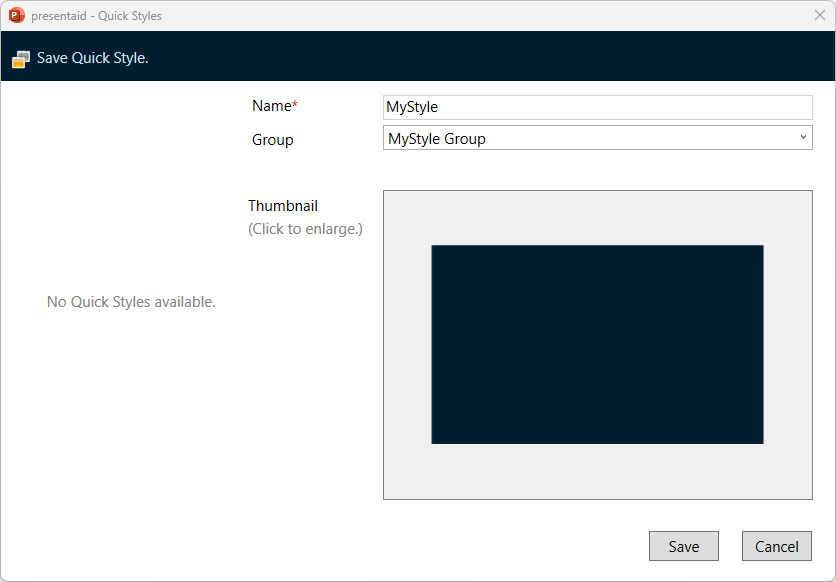
Apply a Quick Style #
- Select the shapes that you want to apply the Quick Style to
- In the presentaid ribbon, go to the Quick Style group and click Apply
- Alternatively, click on the little arrow next to Apply to open the Gallery View, You can select between the Flat View (shows all Quick Styles) or the Grouped View.